Quickbooks File Doctor Download | Fix Networking Issues
QuickBooks File Doctor Download is an essential tool for anyone who uses QuickBooks to manage their business finances. It's designed to diagnose and fix common issues that can arise with QuickBooks files, including networking problems and data corruption. This guide covers everything you need to know about QuickBooks File Doctor, including its features, how to download and use it, and troubleshooting tips.
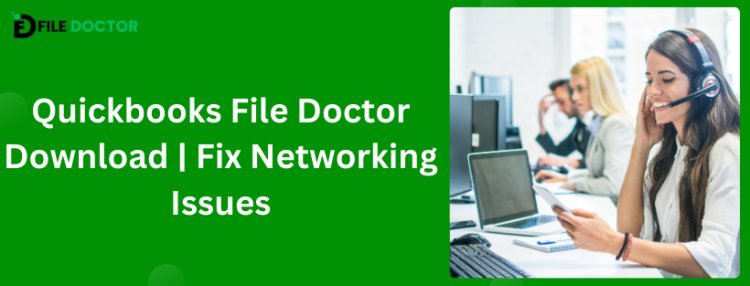
Understanding QuickBooks File Doctor
QuickBooks File Doctor is a specialized tool developed by Intuit, the creator of QuickBooks. It's specifically designed to address two main types of issues:
- Networking Issues: This includes problems related to accessing QuickBooks over a network, which is common in multi-user environments.
- Company File Issues: This involves problems with the QuickBooks company file itself, such as data corruption or other file-related errors that can prevent the file from opening.
Key Features
- Error Detection and Repair: Automatically detects and fixes common issues with QuickBooks files and network settings.
- Multi-User Support Troubleshooting: Helps resolve problems that might prevent multiple users from accessing the company file in a networked environment.
- File Corruption Repair: Aims to repair damaged QuickBooks company files and restore lost data.
Download QuickBooks File Doctor
To download QuickBooks File Doctor, follow these steps:
- Visit the official QuickBooks Support website.
- Navigate to the "Tools" section and look for QuickBooks File Doctor.
- Click the download link for QuickBooks File Doctor and save the executable file to your computer.
- Once the download is complete, open the executable file to start the installation process.
- Follow the on-screen instructions to install QuickBooks File Doctor on your computer.
How to Use QuickBooks File Doctor
After installing QuickBooks File Doctor, using it is straightforward:
- Launch the Tool: Open QuickBooks File Doctor from the Start menu or the QuickBooks Tool Hub if installed.
- Select Your File: Use the Browse button to locate and select your QuickBooks company file (.QBW) experiencing issues.
- Diagnose the Issue: Choose whether you're fixing a company file or network issues, then follow the prompts. Enter your QuickBooks admin password if prompted.
- Wait for Repair: The tool will analyze and attempt to repair any problems. This process can take some time, depending on your file's size and the nature of the problem.
Troubleshooting Tips for QuickBooks File Doctor
- Run as Administrator: Ensure QuickBooks and File Doctor are run with administrator privileges to avoid permission-related issues.
- Update QuickBooks: Keeping your QuickBo oks updated can prevent many issues from arising in the first place.
- Backup Your Data: Always backup your QuickBooks company file before using File Doctor or performing major operations.
Conclusion
QuickBooks File Doctor Download is invaluable for anyone with QuickBooks company files or network connectivity issues. Following the steps outlined above, you can easily download, install, and use this tool to keep your QuickBooks running smoothly. Regular backups and keeping your QuickBooks updated are key practices to avoid many common issues.
What's Your Reaction?
















